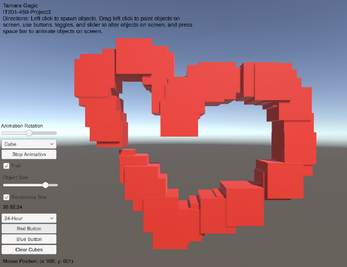Tamara Gagic-IT201-450-Project 3
My project 3 builds upon my previous submissions and allows users to spawn and manipulate cubes. Upon launching the app, users are presented with a user-friendly interface that displays information such as the mouse's current position on the screen and a digital clock in the bottom right corner. Instructions for navigating and utilizing the app's features are placed in the top left corner to guide new users.
How to Play and Interact:
Spawning Cubes: Users can spawn cubes by left-clicking anywhere within the app's window. Initially, the cubes appear with random sizes and form a continuous trail as the mouse is clicked and dragged across the screen, this is because the default settings where both the 'Trail' and 'Random Size' options are turned on.
Cube Size Control: If users prefer uniformity, the 'Random Size' can be turned off by clicking the toggle. This changes the cube trail to a consistent small size, which can further be adjusted using a slider by left-clicking on it and dragging your mouse left or right that controls the dimensions of the cubes.
Color Customization: Two buttons allow users to modify the color of all cubes currently displayed. Left click on either the red or blue button to change the color of every cube to the corresponding color.
Clearing the Screen: A dedicated button allows users to clear all the cubes from the screen, providing a blank canvas.
New Features:
Feature 1: Slider to Change the Speed of Animation
- Description: Added a slider that changes the speed of the cube rotation animations on screen.
- User Input: Adjust the rotation speed using left-click and drag on the slider.
- Output: Cubes rotate at the speed set by the slider position.
Feature 2: Dropdown Input Changes the Cubes to a Complex Prefab
- Description: Added a dropdown menu that allows selecting between the original cube shape and a complex prefab for spawning.
- User Input: Left click the shape from the dropdown menu.
- Output: Spawn the selected shape when clicking to spawn objects.
Feature 3: Stop Animation Button
- Description: Added a button that stops the rotation animation of all cubes on the screen when clicked.
- User Input: Left click the "Stop Animation" button to stop all cube rotations.
- Output: All cubes stop rotating when the button is pressed.
Feature 4: Space Bar Animates Objects on Screen
- Description: Added a feature where hitting the spacebar will make all the cubes on the screen begin a rotation animation.
- User Input: Press the spacebar to start rotating all cubes on screen.
- Output: All cubes start rotating when the spacebar is pressed.
| Status | Released |
| Platforms | HTML5 |
| Author | tamara.g28 |
| Made with | Unity |